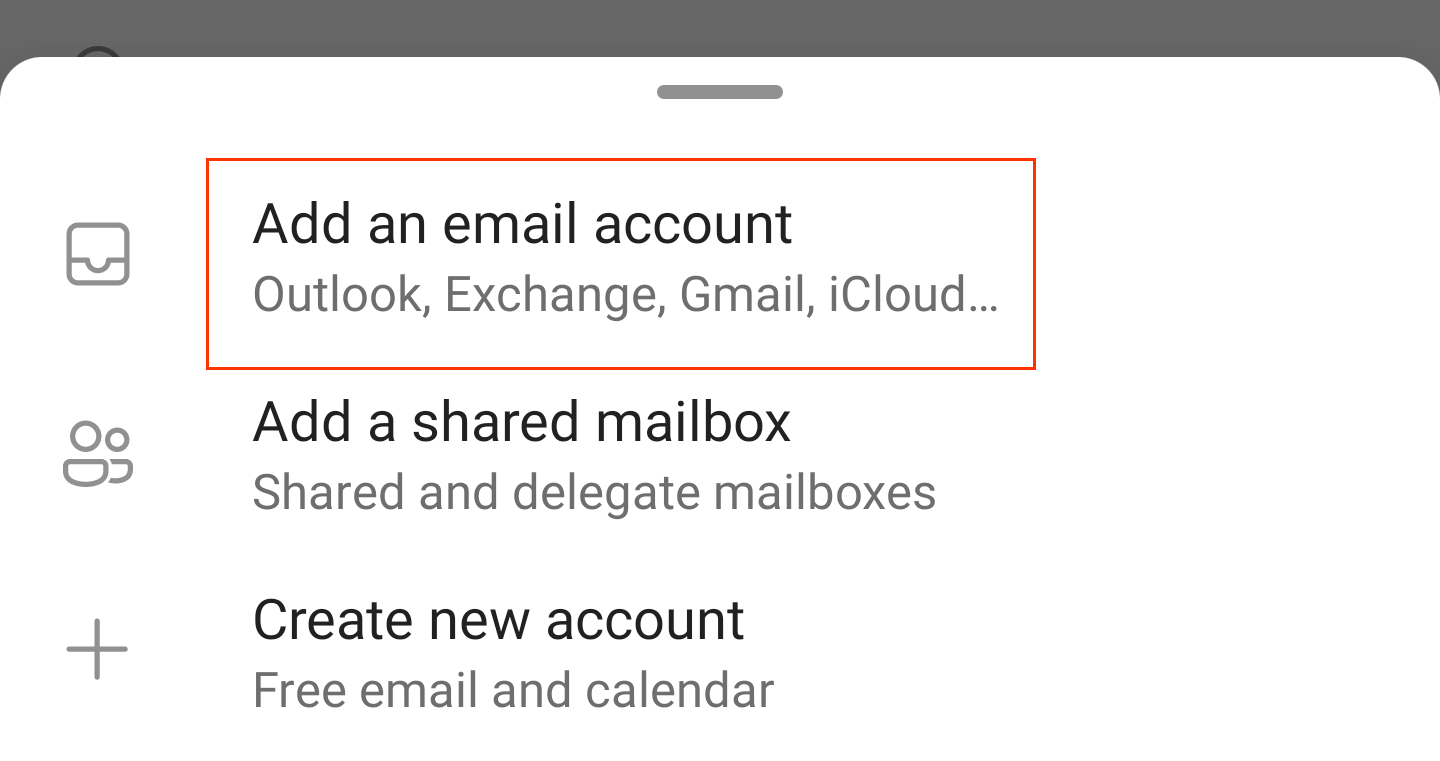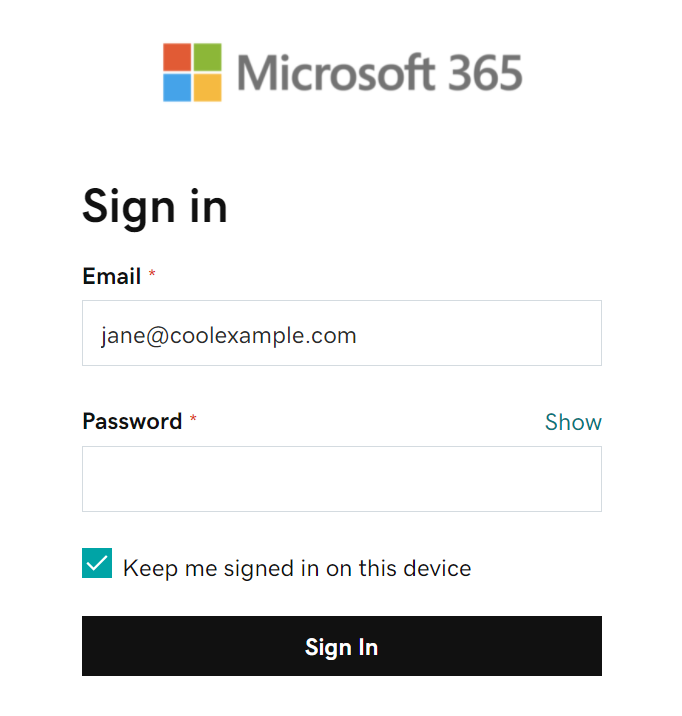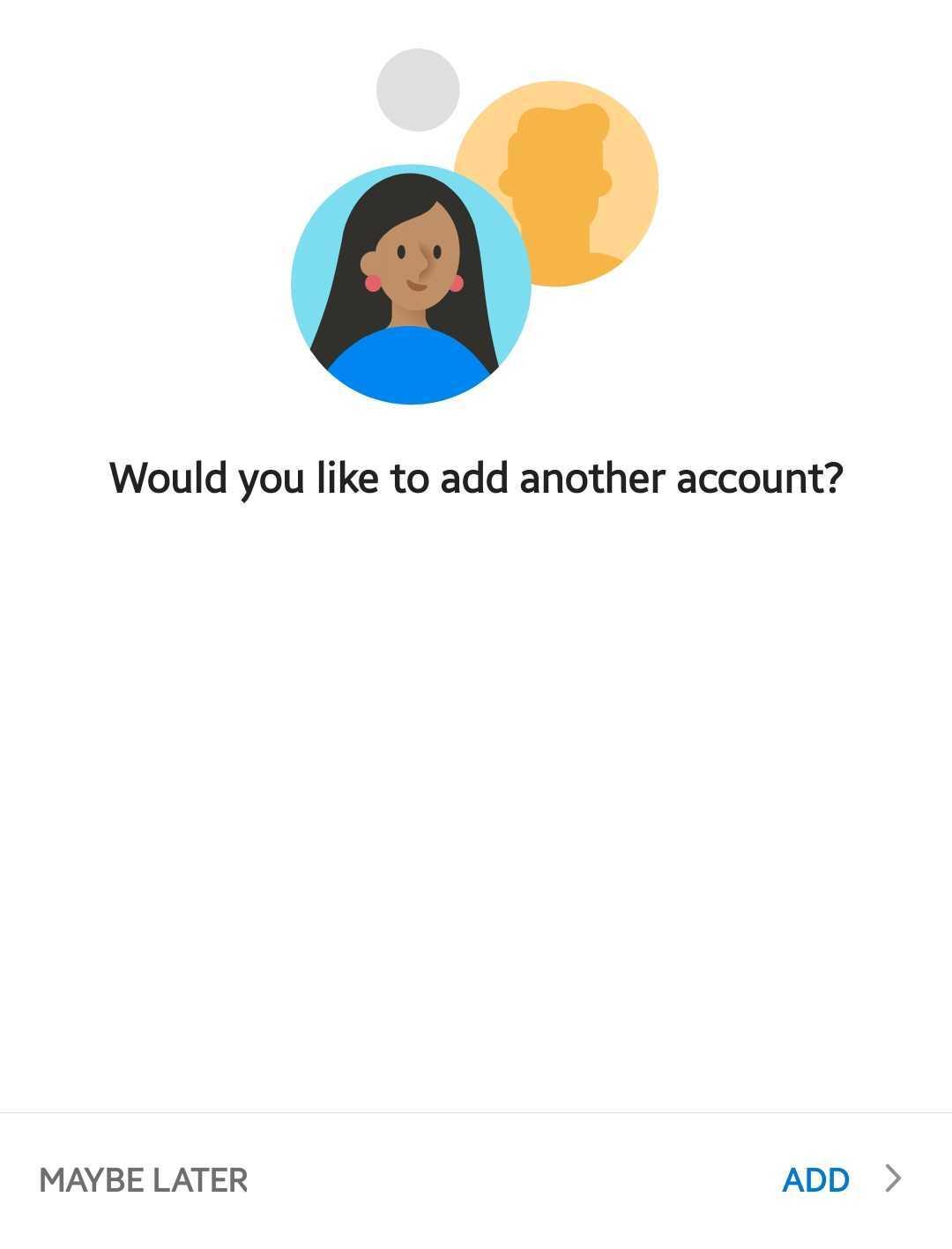Set up your email on an Android
Required: Before continuing, make sure you have the Outlook App. You can download it at the Google Play Store.
1. Open the Outlook App.
2. Tap the account menu, and then Settings. If you're a new user, tap ADD ACCOUNT and skip to step 4.
3. Tap ADD MAIL ACCOUNT, and then Add an email account.
4 Enter your Microsoft 365 email address, and then tap Continue.
- You might get an Accounts found page. If the email address that you're setting up is listed, tap the checkbox next to it, and then Continue. Otherwise, tap SKIP THESE ACCOUNTS.
5. Enter your Microsoft 365 password, and then tap Sign In. You might need to choose your account type as Work or School, not Personal, to continue.
6. If this is your first email account on Outlook for Android, you'll be asked if you want to add another account. Tap MAYBE LATER to go to your Outlook inbox. If this isn't your first account, you'll be taken back to the settings page.